- HOME
- > BLOG CATEGORY
- 【CSS】border-radiusを指定し角丸に挑戦!初心者向け講座

- お知らせ
- NEW 2024.05.16 【CSS】グラデーション色々なパターンを解説!
- お知らせ
- NEW 2024.05.15 【WordPress】親カテゴリーの子カテゴリー一覧を表示する方法
- お知らせ
- 2024.05.09 【レスポンシブデザイン】アニメーションが動かない原因

こんな方に読んでほしい
border-radius要素の記述方法について分からない方へborder-radiusを指定しましょう。簡単アニメーションにチャレンジ[記事の内容]
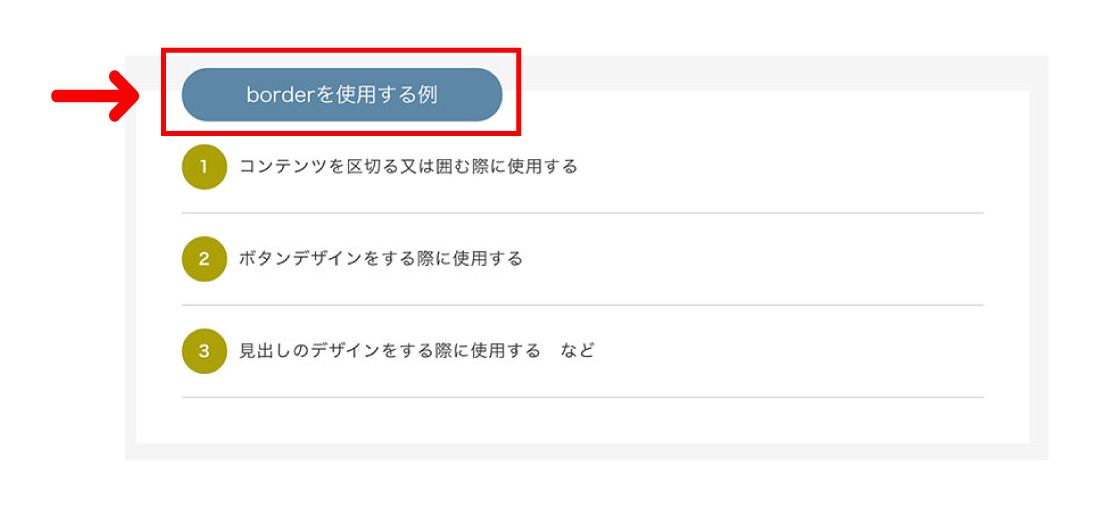
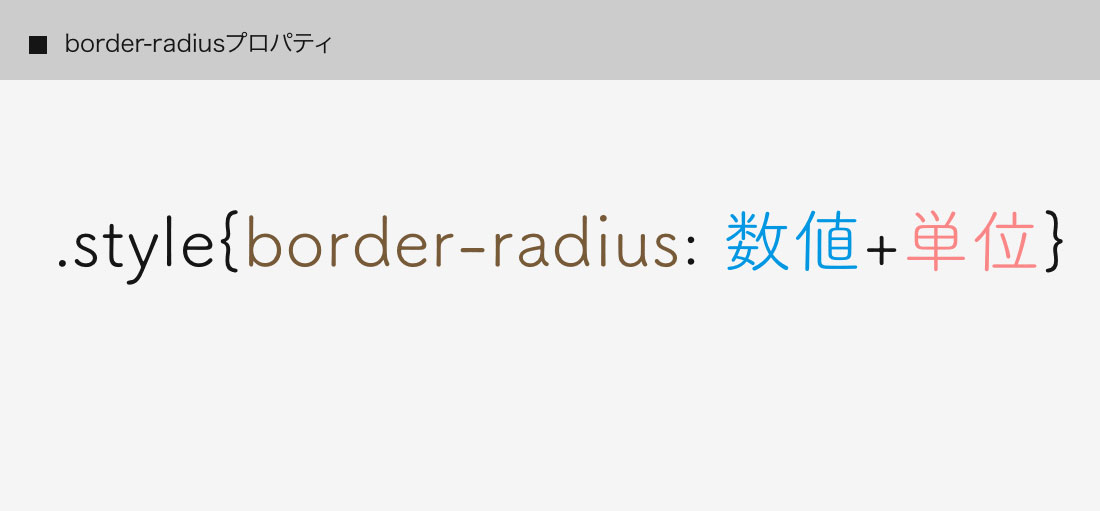
border-radiusの基本的な書き方は、
数値+単位を指定します。
<div class="radius">border-radius</div>.radius {
display:block;
width: 240px;
height:60px;
line-height: 60px;
text-align: center;
margin: 50px auto;
border: solid 5px #5e88a9;
border-radius: 20px; /*--border-radius指定--*/
}See the Pen
xxGdPaQ by shu (@shu0325)
on CodePen.
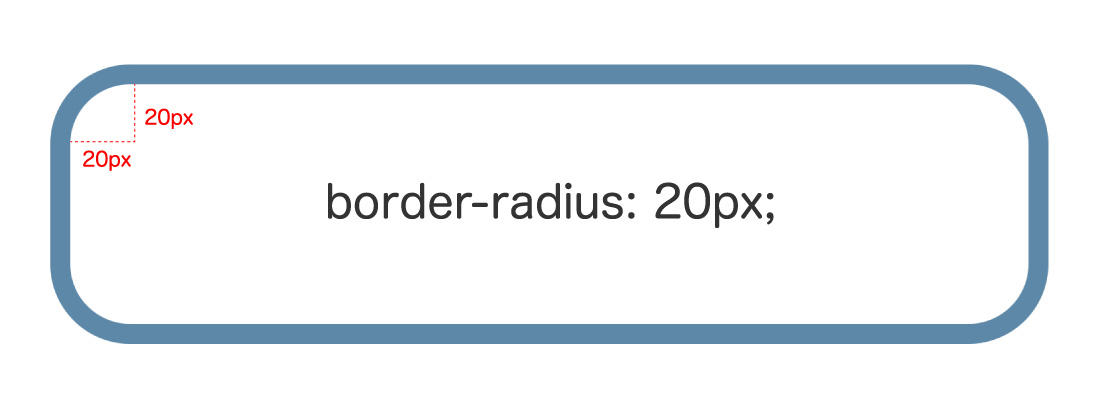
全体を角丸にしたい場合はborder-radius: 20px; と指定します。
半径20pxの正円の円弧を基準とし上下左右に指定されます。
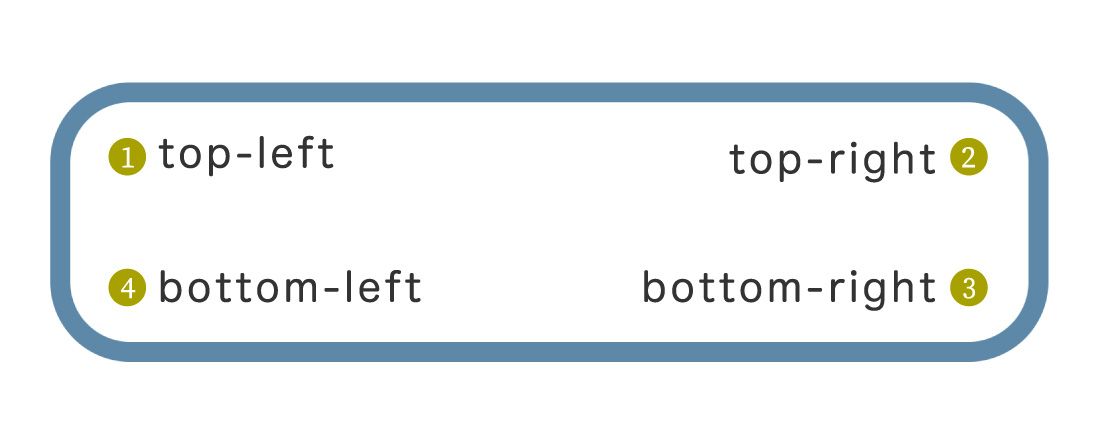
{ border-radius: 左上 右上 右下 左下;}
左上を基準に時計回りに指定ができます。
See the Pen
KKpmZpQ by shu (@shu0325)
on CodePen.
コードを見る
<p class="radius01 b_main">01:角丸(左上)のみ指定</p>
<p class="radius02 b_main">02:角丸(右上)のみ指定</p>
<p class="radius03 b_main">03:角丸(右下)のみ指定</p>
<p class="radius04 b_main">04:角丸(左下)のみ指定</p>
<p class="radius05 b_main">05:角丸(左上、右上)のみ指定</p>
<p class="radius06 b_main">06:角丸(左下、右下)のみ指定</p>
.b_main {
display:block;
width: 280px;
height:60px;
line-height: 60px;
color: #333333;
text-align: center;
background-color: #e2d0b6;
margin: 30px auto;
border: solid 5px #5e88a9;
}
.radius01 {
border-top-left-radius: 30px; /*--01:角丸(左上)のみ指定--*/
}
.radius02 {
border-top-right-radius: 20px; /*--02:角丸(右上)のみ指定--*/
}
.radius03 {
border-bottom-right-radius: 20px; /*--03:角丸(右下)のみ指定--*/
}
.radius04 {
border-bottom-left-radius: 20px; /*--04:角丸(左下)のみ指定--*/
}
.radius05 {
border-top-left-radius: 30px;
border-top-right-radius: 30px; /*--05:角丸(左上、右上)のみ指定--*/
}
.radius06 {
border-bottom-left-radius: 20px;
border-bottom-right-radius: 20px; /*--06:角丸(左下、右下)のみ指定--*/
}
少し覚えるのが大変そう….
一括指定(ショートハンド)はないのかな?
もちろん!
一括指定(ショートハンド)の指定方法もご説明いたします。
See the Pen
ZEGKvpq by shu (@shu0325)
on CodePen.
.radius01 {
/*--50px(左上) 10px(右上) 50px(右下) 10px(左下)--*/
border-radius: 50px 10px 50px 10px;
}この方が簡単だね!今度からこのように指定しようかな!
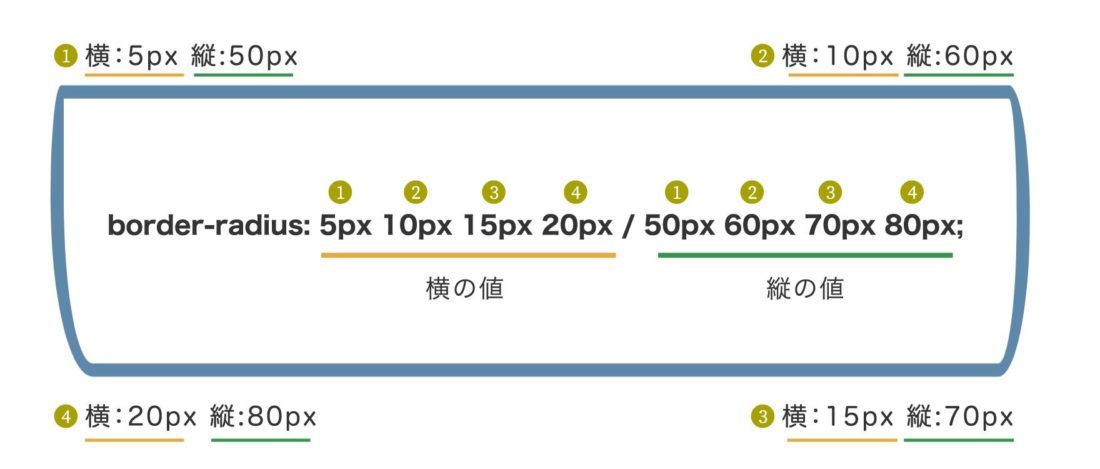
「/」を挟み、前の値は横の値、後ろの値は縦の値です。
See the Pen
poJPpGG by shu (@shu0325)
on CodePen.
.radius01 {
/*--横の値(5px 10px 15px 20px) / 縦の値(50px 60px 70px 80px)--*/
border-radius: 5px 10px 15px 20px / 50px 60px 70px 80px;
}
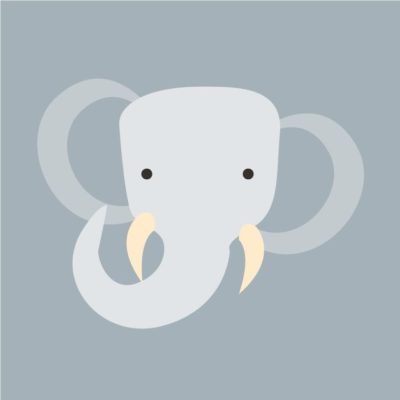


imgタグに、border-radiusを指定し、画像を角丸にする方法を紹介いたします。
See the Pen
GRJmQaz by shu (@shu0325)
on CodePen.
コードを見る
ul.img_list01 {
text-align: center;
overflow: hidden;
margin: 60px 0;
}
ul.img_list01 li {
margin: 0 10px;
display: inline-block;
}
.img01 img {
width: 150px;
height: 150px;
border-radius: 10px;
}
.img02 img {
width: 150px;
height: 150px;
border-radius: 30px;
}
.img03 img {
width: 150px;
height: 150px;
border-radius: 40px;
}
.img04 img {
width: 150px;
height: 150px;
border-radius: 50%;
} See the Pen
GRJmxmV by shu (@shu0325)
on CodePen.
.img01 img {
width: 150px;
height: 150px;
border-radius: 40px;
}
See the Pen
oNXWqEm by shu (@shu0325)
on CodePen.
.img01 img {
width: 150px;
height: 150px;
border-radius: 50px 10px 50px 10px;
}
.img02 img {
width: 150px;
height: 150px;
border-radius: 15px 10px 35px 10px / 50px 30px 70px 80px;
}
縦横比率が同じ(正方形)の画像
にborder-radiusを50%を指定すると正円になります。
See the Pen
wvadmxW by shu (@shu0325)
on CodePen.
.img01 img {
width: 150px;
height: 150px;
border-radius: 50%;
}
.img02 img {
width: 150px;
height: 150px;
border-radius: 40% 40% 50% 40%/30% 50% 50% 50%;
}
See the Pen
RwPVMmN by shu (@shu0325)
on CodePen.
コードを見る
.img01 img {
width: 150px;
height: 150px;
border-radius: 50%;
-webkit-transition: all 0.3s
}
.img01 img:hover {
width:150px;
height:150px;
border-radius:0px;
}
.img02 img {
width: 150px;
height: 150px;
border-radius:0px;
-webkit-transition: all 0.3s
}
.img02 img:hover {
width:150px;
height:150px;
border-radius: 40% 40% 50% 40%/30% 50% 50% 50%;
}
See the Pen
mdJmLNB by shu (@shu0325)
on CodePen.
コードを見る
ul.img_list01 li img {
border: 5px solid #5c87a6;
animation: radius 4s linear infinite;
width: 150px;
height: 150px;
}
@keyframes radius {
0% {
border-radius: 0%;
}
25% {
border-radius: 30%;
}
50% {
border-radius: 50%;
}
75% {
border-radius: 70%;
}
100% {
border-radius: 0%;
}
}
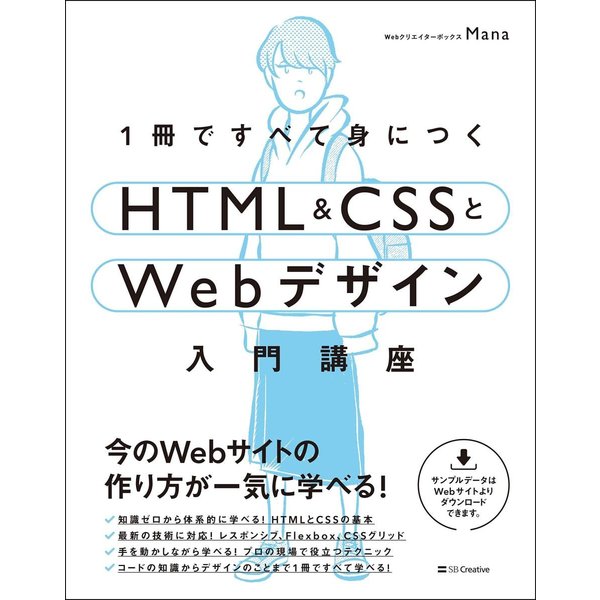
今回はWebサイト制作でよく使用される
CSSプロパティー「border-radius」の紹介でした!
関連記事
今回はWebサイト制作でよく使用されるCSSのborderについてのご説明をしております。
このページでは線の種類・線の太さ・線のカラーの基本的な指定方法について
紹介しております。
border-radiusの基本的な書き方は、数値+単位を指定します。border-radius左上を基準に時計回りに指定ができます。「border-radius」とアニメーションを組み合わせて見るのも良いとおもいます。

2024.05.15

2024.05.09

2024.05.09

2024.03.07
2024.05.15
2024.05.14
2024.05.09
2024.05.09
2024.05.09
2024.05.09
2023.06.15
2022.06.30
2020.03.22
2020.03.06
© 2023 shu-naka-blog