- HOME
- > BLOG CATEGORY
- 【CSS3】下からふんわりアニメーション・コピペOK

- お知らせ
- NEW 2024.05.16 【CSS】グラデーション色々なパターンを解説!
- お知らせ
- NEW 2024.05.15 【WordPress】親カテゴリーの子カテゴリー一覧を表示する方法
- お知らせ
- 2024.05.09 【レスポンシブデザイン】アニメーションが動かない原因

おすすめポイント
まずは、デモサイトをご用意したので一度そちらで動きの確認のしてみてください。
[記事の内容]
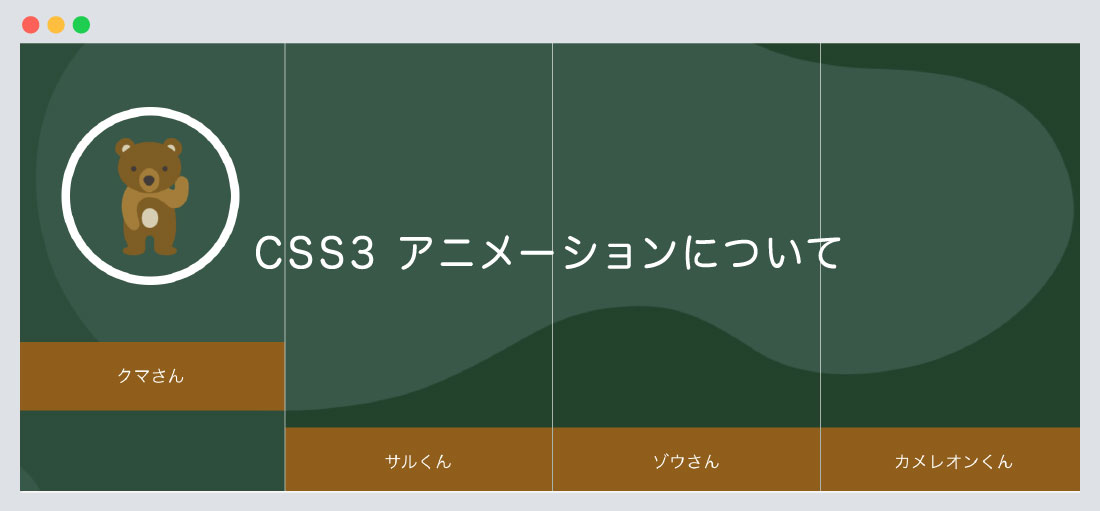
デモサイトのように「下からふんわり上に上がってくる」アニメーションを作成しましたので
ご紹介いたします。
HTMLファイル
<!--contents-->
<section class="contents">
<h1 class="ttl"><img src="images/page/top/tti.png" alt="どうぶつたちの"/></h1>
<!--flex main-->
<div class="flex main">
<!--area-->
<div class="box area"><a href="https://shu-naka-blog.com/css/css3_animation/">
<div class="icon"><img src="images/page/top/icon01.png" alt=""/></div>
<p class="box_ttl">クマさん</p>
</a></div>
<!--/.area END-->
<!--省略-->
</div>
<!--/.flex main END-->
</section>
<!--contents-->HTMLファイル
<!--contents-->
<section class="contents">
<h1 class="ttl"><img src="images/page/top/tti.png" alt="どうぶつたちの"/></h1>
<!--省略-->
</section>
<!--contents-->CSSファイル
.contents {
padding: 50px 0 100px;
background: url("../images/page/top/bg_top_right.png"),
url("../images/page/top/bg_bottom_right.png"),
url("../images/page/top/bg_left_right.png") #24422b;
background-repeat: no-repeat;
background-position: top right, bottom right, bottom left;
}
h1.ttl {
width: 20%;
margin: 0 auto 10px;
}1. contentsタグで全体を囲い、背景色、背景画像の指定をしております。
2. h1見出しタグに画像を入れタイトルの指定をしております。
この2点に関しては、デザインのため記述したものであり、アニメーションには関係ありませんので、
必要に応じて指定してください。
HTMLファイル
<!--contents-->
<section class="contents">
<h1 class="ttl"><img src="images/page/top/tti.png" alt="どうぶつたちの"/></h1>
<!--flex main-->
<div class="flex main">
<!--省略-->
</div>
<!--/.flex main END-->
</section>
<!--contents-->CSSファイル
.flex {
display: flex;
flex-wrap: wrap;
margin: 0 -15px;
}
.main {
width: 100%;
margin: 0 auto;
overflow: hidden;
clear: both;
background: url("../images/page/top/bg_main.png") no-repeat;
background-size: contain;
border-right: solid 1px rgba(255, 255, 255, 0.6);
}
@media (min-width: 1000px) {
.main {
max-width: 1000px;
}
}3. 親要素のflexに「display: flex」と「flex-wrap: wrap」を指定しましょう。
flex-wrap: wrapとは、子要素を折り返し、複数行に上から下に並べます。
4. main要素には「width」の指定、または背景画像なのを指定しております。
HTMLファイル
<!--省略-->
<!--flex main-->
<div class="flex main">
<!--area-->
<div class="box area"><a href="https://shu-naka-blog.com/css/css3_animation/">
<div class="icon"><img src="images/page/top/icon01.png" alt=""/></div>
<p class="box_ttl">クマさん</p>
</a></div>
<!--/.area END-->
<!--省略-->
</div>
<!--/.flex main END-->
<!--省略-->CSSファイル
.box {
border-left: 1px solid rgba(255, 255, 255, 0.6);
margin: 0;
box-sizing: border-box;
}
.area {
flex: 0 0 25%;
max-width: 25%;
}
.area a {
height: 560px;
position: relative;
display: flex;
align-items: center;
justify-content: center;
transition: all .3s ease;
text-align: center;
}5. box要素には、borderの指定をしております。
そこまで重要ではありません。
6. area要素には「flex: 25%」の指定、area aには「height: 560px」、「transition: all .3s ease」
などの指定をしています。
ここまでを確認してみましょう。
See the Pen
XWbLzrp by shu (@shu0325)
on CodePen.
CSSファイル
/*--テキスト--*/
.area a p.box_ttl {
bottom: 0;
left: 0;
position: absolute;
width: 100%;
text-align: center;
color: #ffffff;
font-size: 16px;
transition: all .3s ease;
-webkit-transform: translate(0, 0px);
transform: translate(0, 0px);
margin: 0;
padding: 20px 0;
background: #8f5e13;
}
.area a:hover p.box_ttl {
-webkit-transform: translate(0, -80px);
transform: translate(0, -80px);
}
/*--アイコン画像--*/
.areaa img {
width: 130px;
height: 130px;
padding-top: 10px;
}
.area a .icon {
transition: opacity .3s ease;
opacity: 0;
display: inline-block;
pointer-events: none;
width: 150px;
height: 150px;
border-radius: 50%;
text-align: center;
border: 8px solid #ffffff;
padding-top: 0;
}
.area a:hover .icon {
opacity: 1;
}
.area a:hover {
background: rgba(57, 88, 72, 0.5);
}
7. box_ttl要素には、hoverした際にtranslate(0, -80px)を指定し
高さの調整をおこなっております。
8. icon要素には、opacity: 0を指定し初期状態は見えなく(非表示)にしています。
以上8STEPでご説明いたしました
最後にまとめコードを載せておきます
コードを見る
HTMLファイル
<!--contents-->
<section class="contents">
<h1 class="ttl"><img src="images/page/top/tti.png" alt="どうぶつたちの"/></h1>
<!--flex main-->
<div class="flex main">
<!--area-->
<div class="box area"><a href="https://shu-naka-blog.com/css/css3_animation/">
<div class="icon"><img src="images/page/top/icon01.png" alt=""/></div>
<p class="box_ttl">クマさん</p>
</a></div>
<!--/.area END-->
<!--area-->
<div class="box area"><a href="https://shu-naka-blog.com/css/css3_animation/">
<div class="icon"><img src="images/page/top/icon02.png" alt=""/></div>
<p class="box_ttl">サルくん</p>
</a></div>
<!--/.area END-->
<!--area-->
<div class="box area"><a href="https://shu-naka-blog.com/css/css3_animation/">
<div class="icon"><img src="images/page/top/icon03.png" alt=""/></div>
<p class="box_ttl">ゾウさん</p>
</a></div>
<!--/.area END-->
<!--area-->
<div class="box area"><a href="https://shu-naka-blog.com/css/css3_animation/">
<div class="icon"><img src="images/page/top/icon04.png" alt=""/></div>
<p class="box_ttl">カメレオンくん</p>
</a></div>
<!--/.area END-->
</div>
<!--/.flex main END-->
</section>
<!--contents-->CSSファイル
/*--contents--*/
.contents {
padding: 50px 0 100px;
background: url("../images/page/top/bg_top_right.png"),
url("../images/page/top/bg_bottom_right.png"),
url("../images/page/top/bg_left_right.png") #24422b;
background-repeat: no-repeat;
background-position: top right, bottom right, bottom left;
background-size: 20%;
}
h1.ttl {
width: 20%;
margin: 0 auto 50px;
}
.flex {
display: flex;
flex-wrap: wrap;
margin: 0 -15px;
}
.main {
width: 100%;
margin: 0 auto;
overflow: hidden;
clear: both;
background: url("../images/page/top/bg_main.png") no-repeat;
background-size: contain;
border-right: 1px solid rgba(255, 255, 255, 0.6);
}
.box {
border-left: 1px solid rgba(255, 255, 255, 0.6);
margin: 0;
box-sizing: border-box;
}
.area {
flex: 0 0 25%;
max-width: 25%;
}
.area a {
height: 560px;
position: relative;
display: flex;
align-items: center;
justify-content: center;
transition: all .3s ease;
text-align: center;
}
/*--テキスト--*/
.area a p.box_ttl {
bottom: 0;
left: 0;
position: absolute;
width: 100%;
text-align: center;
color: #ffffff;
font-size: 16px;
transition: all .3s ease;
-webkit-transform: translate(0, 0px);
transform: translate(0, 0px);
margin: 0;
padding: 20px 0;
background: #8f5e13;
}
.area a:hover p.box_ttl {
-webkit-transform: translate(0, -80px);
transform: translate(0, -80px);
}
/*--アイコン画像--*/
.areaa img {
width: 130px;
height: 130px;
padding-top: 10px;
}
.area a .icon {
transition: opacity .3s ease;
opacity: 0;
display: inline-block;
pointer-events: none;
width: 150px;
height: 150px;
border-radius: 50%;
text-align: center;
border: 8px solid #ffffff;
padding-top: 0;
}
.area a:hover .icon {
opacity: 1;
}
.area a:hover {
background: rgba(57, 88, 72, 0.5);
}
@media (min-width: 1000px) {
.main {
max-width: 1000px;
}
}
こちらもCSSを載せておきます。コピペで使用可能です。
コードを見る
CSSファイル
@media screen and (max-width:736px) {
h1.ttl {
width: 60%;
margin: 0 auto 50px;
}
.main {
width: 100%;
margin: 0 auto;
overflow: hidden;
clear: both;
background: url("../images/page/top/bg_main.png") no-repeat center;
background-size: cover;
border-right: none;
border-top: 1px solid rgba(255, 255, 255, 0.6);
}
.box {
border-left: none;
border-bottom: 1px solid rgba(255, 255, 255, 0.6);
}
.area {
flex: 0 0 100%;
max-width: 100%;
}
.area a {
height: auto;
padding: 20px;
text-align: left;
background: rgba(35, 40, 59, 0.5);
}
.area a .icon {
opacity: 1;
width: 30%;
height: 60px;
text-align: center;
border: none;
padding: 0;
}
.area a p.box_ttl {
text-align: left;
position: relative;
top: 0;
left: 0;
font-weight: normal;
font-size: 1rem;
-webkit-transform: translate(0, 0px) !important;
transform: translate(0, 0px) !important;
padding-left: 20px;
}
}
最後にデモサイトで一度確認してみてください。
今回はこれで以上です。
translate(0, -80px)で高さの調整をおこないましょう。opacity: 0を指定し初期状態は見えなくしておきましょう。
2024.05.15

2024.05.09

2024.05.09

2024.03.07
2024.05.15
2024.05.14
2024.05.09
2024.05.09
2024.05.09
2024.05.09
2023.06.15
2022.06.30
2020.03.22
2020.03.06
© 2023 shu-naka-blog